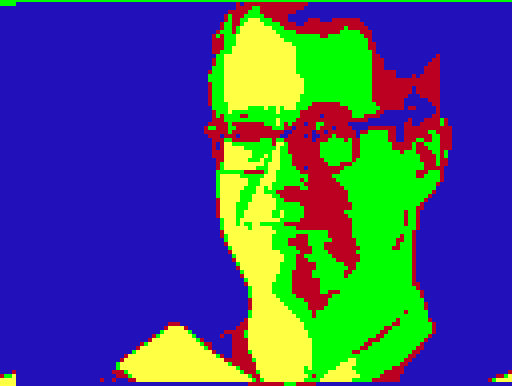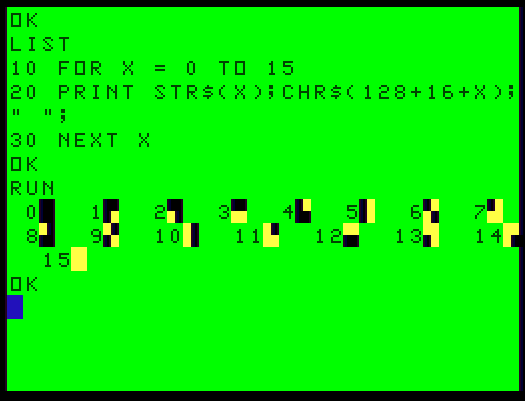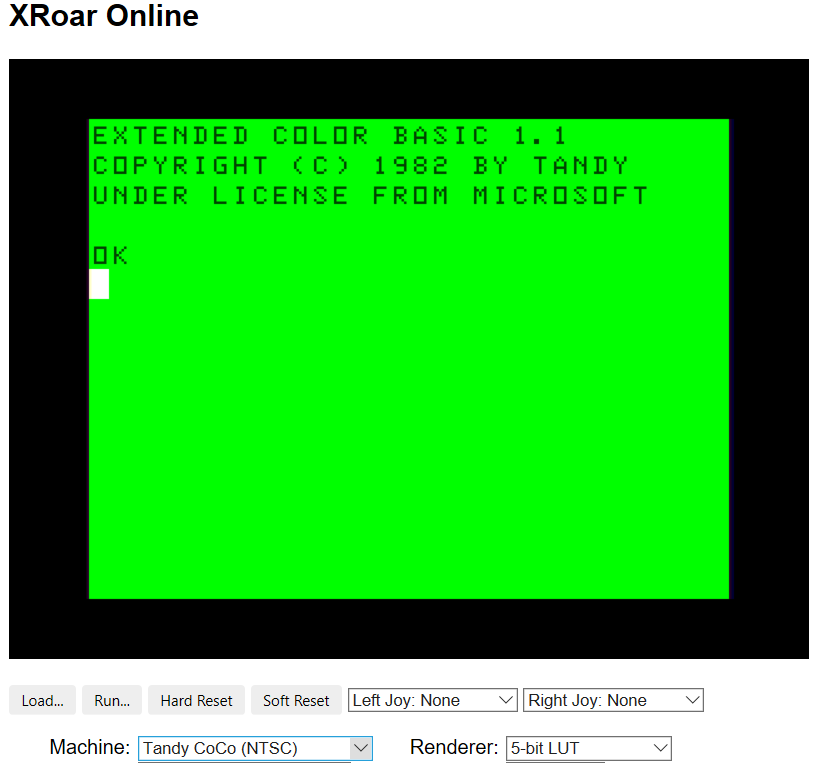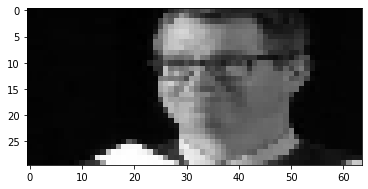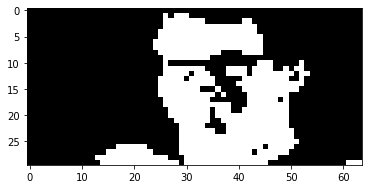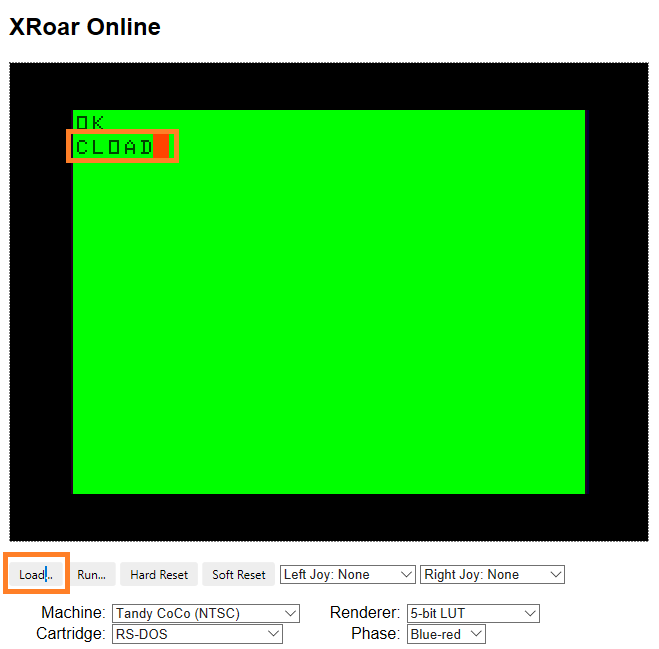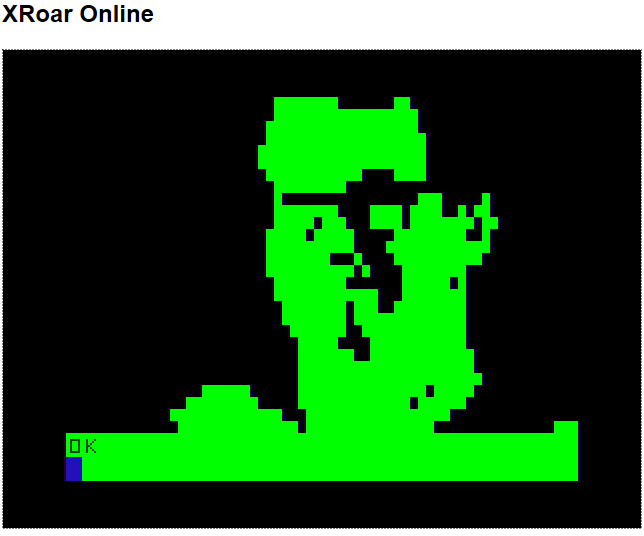Following the previous post, this is a photo filter using the TRS-80 Color Computer’s higher resolution graphics.
Resolution: PMODE 1,1 has 128 x 96 pixels on the screen. I have used a grayscale photograph resized to 128 x 96.
Colors: PMODE 1 has two sets of four colors: [green, yellow, blue and red] and [buff, cyan, magenta and orange].
This program loops through each pixel in the grayscale photograph and converts it to a value representing one of the available four colors, depending on how dark the original pixel is. I am using yellow, green, red and blue to represent light to dark.
In PMODE 1 graphics represent bytes that store values for four pixels in a horizontal row. Two bits for each pixel represent its color:
00b or 0 is green. [or buff]
01b or 1 is yellow. [or cyan]
10b or 2 is blue. [or magenta]
11b or 3 is red. [or orange]
00011011 is a byte representing a green pixel, yellow pixel, blue pixel and red pixel.
00000000 4 green pixels
11111111 4 red pixels
01010101 4 yellow pixels
What is a little different from the previous program is POKE is used to store the byte values into video memory of the TRS-80. Storing the byte values in DATA statements rather and individual POKE statements made the program smaller and faster to load and run. Below is the python to generate the program. Here is the Color Computer program I load into XRoar Online.
def pixel_to_bit(pixel_color):
#green,yellow,blue,red
if pixel_color<48:
#red 10
color_bits=2
if pixel_color>=48 and pixel_color<96:
#blue 11
color_bits=3
if pixel_color>=96 and pixel_color<150:
#green 00
color_bits=0
if pixel_color>=150:
#yellow 01
color_bits=1
return color_bits
file = open('C:\\a_orgs\\carleton\\data5000\\xroar\\drawjeff_pmode1.asc','w')
file.write("1 PMODE 1,1\r ")
file.write("2 SCREEN 1,0\r ")
for row in range(0,96,1):
file.write(str(linenum)+" DATA ")
for col in range(0,127,4):
linenum = 10+row*96+col
#PMODE 1 - Graphics are bytes that store values for 4 pixels in a horizontal row
# 2 bits for each pixel represent its color.
# 00b 0 green or cyan
# 01b 1 yellow or
# 10b 2 blue
# 11b 3 red
# 00011011 is a byte with a green, yellow, blue and red pixels
# 00000000 4 green pixels
# 11111111 4 red pixels
# 01010101 4 yellow pixels
byte_val=0
for byte_col in range(0,4):
color_bits=pixel_to_bit(resized128x96[row,col+(3-byte_col)])
byte_val=byte_val+(color_bits*(2**(byte_col*2)))
#memory_location = int(1536+(row*(96/4)+(col/4)))
file.write(str(byte_val))
if(col<124):
file.write(",")
file.write("\r ")
file.write("9930 FOR DC=1 TO 3072\r ")
file.write("9935 READ BV\r ")
file.write("9940 POKE 1536+DC,BV\r ")
file.write("9950 NEXT DC\r ")
file.write("9999 GOTO 9999\r ")
file.close()